Installing the Neuron ESB SDK with NuGet
- Home
- Neuron ESB
- Development
- Developing Applications with the Client API
- Installing the Neuron ESB SDK with NuGet
Neuron ESB SDK on NuGet
To make it easier to develop integrations between proprietary applications and Neuron ESB, we are making the Neuron ESB SDK available using NuGet.
What is NuGet?
NuGet is an open source package management system for the Microsoft development platform. There are two parts to NuGet. The first part to NuGet is an online repository containing packages. A package is a library or set of libraries that component vendors have published for others to use. Packages can include both open source and proprietary software. The second part is an extension that integrates into Visual Studio and allows developers to search the online repository for available packages and reference the libraries into their projects.
Using NuGet with Visual Studio, developers no longer need to worry about dependency management. Packages and their dependencies can be retrieved automatically at development and build time from the online repository. In addition, as updates become available, developers will be notified and can choose to automatically upgrade their applications to use newer versions of the libraries and their dependencies.
Why Should I Use NuGet with Neuron?
We are making available the Neuron ESB SDK over NuGet to make managing your dependencies to Neuron ESB easier. Using NuGet, your developers no longer need to install and manually link against the Neuron ESB SDK assemblies. As we fix bugs or add new features, developers can choose to upgrade to newer versions of the SDK without doing a re-install of their Neuron ESB development environment.
How Do I Install NuGet?
Depending on the development environment that you are using, NuGet may already be installed. With Neuron ESB version 3, we currently support the following versions of Visual Studio:
- Visual Studio 2010
- Visual Studio 2012
- Visual Studio 2013
The Neuron ESB SDK will work with applications running on the .NET Framework 4.0 or above.
In order to determine if NuGet is installed, and to install NuGet if it is not installed, follow these steps in Visual Studio:
- Launch Visual Studio 2010, 2012, or 2013.
- From the Tools menu, choose Extension Manager.
- In the Extension Manager window, look for NuGet in the installed packages list:
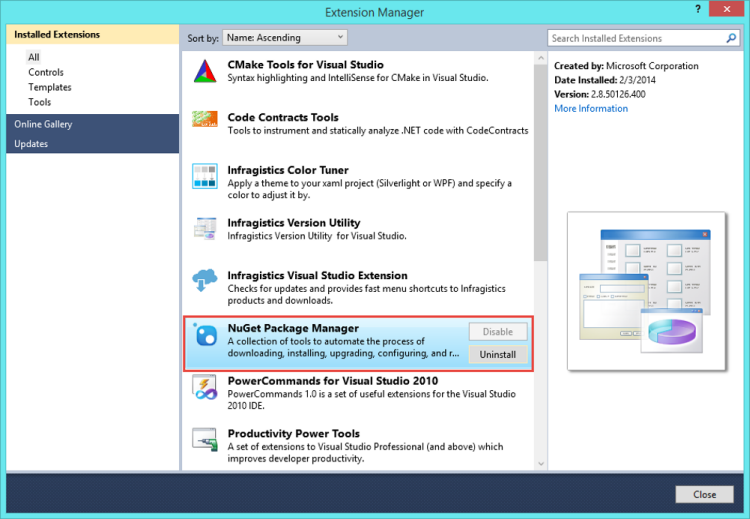
- If NuGet is not installed, click on Online Gallery in the left navigation bar to search the online gallery of extensions.
- In the search box, type NuGet:
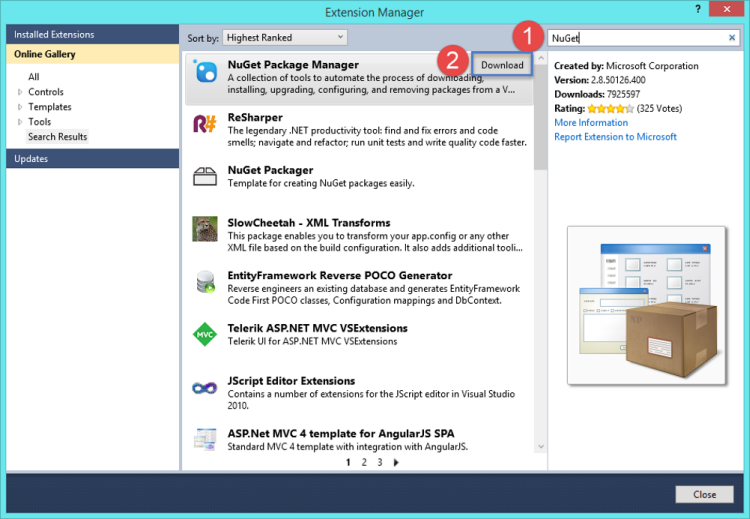
- Find the NuGet Package Manager extension, and click the Download button to download and install NuGet.
- You will need to restart Visual Studio before you can continue and use NuGet.
Add a Reference to the Neuron ESB SDK to your Visual Studio Project
To add a reference to a project inside of Visual Studio using NuGet, follow these steps:
- In Visual Studio’s Solution Explorer, expand the project that you want to add the Neuron SDB SDK to.
- Right click on the References node for your project.
- In the context menu, choose Manage NuGet Packages.
- In the left navigation pane, select Online.
- In the search box, enter NeuronEsb.
- Find the Neuron ESB Client API package and select Install to add the references to the Neuron ESB SDK and its dependencies to your project.
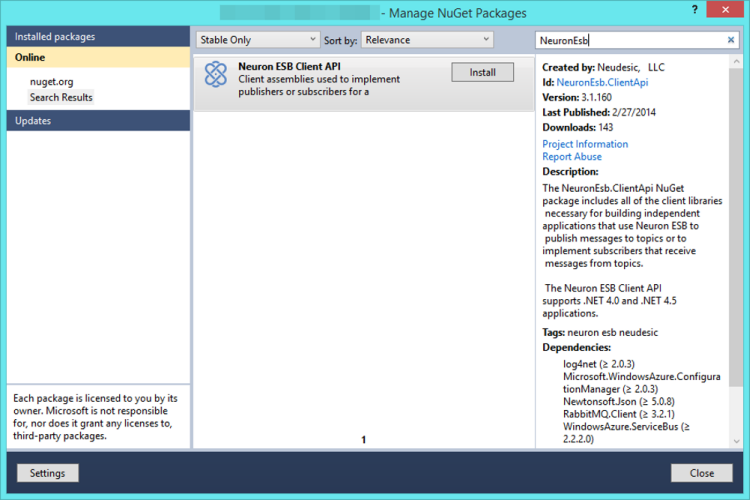
NuGet will automatically download the Neuron ESB SDK assemblies and their dependencies into your development environment and will add the correct references to your project. You can now use the Neuron ESB SDK to build custom integrations between your applications and a Neuron ESB server.