The Neuron ESB installation includes several samples to demonstrate how to use various features of the product. Using these samples is very simple. When Neuron ESB Explorer is first opened, you can open the Samples browser by clicking View->Samples:

When you click on the Samples link, a dialog box opens allowing you to browse all the samples included. When you select one of the samples in the tree, information about that sample is displayed on the right:
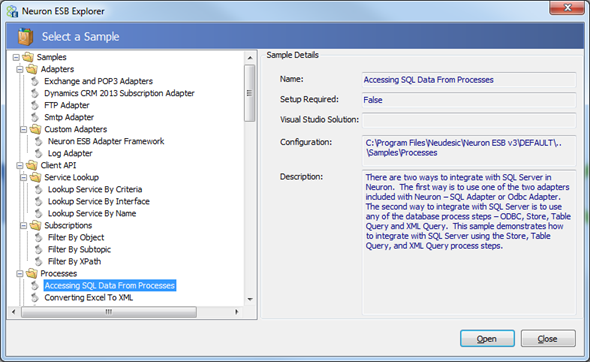
When you click the Open button, the Launch Sample dialog box opens with a number of options that are provided to direct how the sample starts. By default, the options that are needed to make the selected sample work are selected by default:
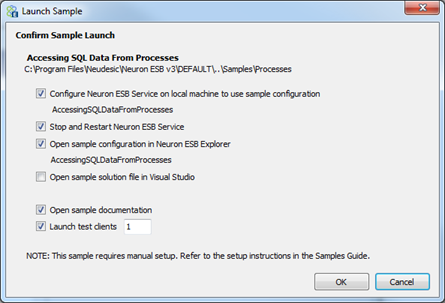
For example, the sample "Accessing SQL Data From Processes" sample has all the options except for the option to open the sample in Visual Studio. This is because this sample does not have a corresponding Visual Studio project to open, but it does require a Test Client to be opened for running the sample.
Descriptions of the options:
- Configure Neuron ESB Service on local machine to use sample configuration - When this option is selected, the Neuron ESB Service on the local machine will automatically be configured to host the sample configuration.
Note: Where there are multiple Neuron ESB instances installed, this will configure the local Neuron ESB Service that is located in the same folder where the Neuron ESB Explorer was launched from. For example, if Neuron ESB Explorer was launched from the DEFAULT instance folder, then the DEFAULT Neuron ESB Service will be configured.
- Stop and Restart Neuron ESB Service - When this option is selected, the Neuron ESB Service will be restarted after it is configured to host the sample configuration. This option is usually selected in conjunction with the above option.
- Open sample configuration in Neuron ESB Explorer - When this option is selected, the Neuron ESB Explorer is closed and reopened with the selected sample.
- Open sample solution file in Visual Studio - Some of the samples include Visual Studio projects that need to be compiled and started for the sample to execute properly. When this option is selected, the accompanied Visual Studio project will also be opened. Note - Samples that include Visual Studio projects will require Visual Studio 2010 or later on your computer. If you have a newer version of Visual Studio you will need to upgrade to projects when they are loaded.
- Open sample documentation - If the sample includes a help page, it will be opened when this option is selected.
- Launch test clients - Some of the samples utilize the Neuron ESB Test Client for demonstrating the functionality of the sample. When this option is selected, the number of test clients entered into the text box will also be opened.
Remember - the launch dialog box is opened with the correct options for fully executing the sample. You don't need to change anything. However, if all you want to do is look at a sample configuration in the Neuron ESB Explorer, uncheck all of the options except for the third one - "Open sample configuration in Neuron ESB Explorer".
Once you click the OK button, all of the selected options will be executed and the sample will be ready for testing. Follow the instructions on the sample's help page for more information.